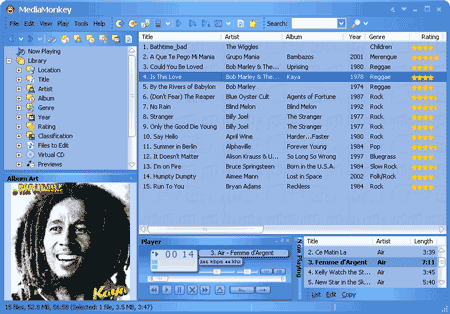
Album Art appears in the main window by clicking View > Album Art. Album Art can be edited in several ways: via the Album Art window, via the Properties Dialog, or via the Auto-Tag from Amazon function. In all 3 cases, it is possible to save Album Art directly to the tag or to save Album Art images to a specified directory.
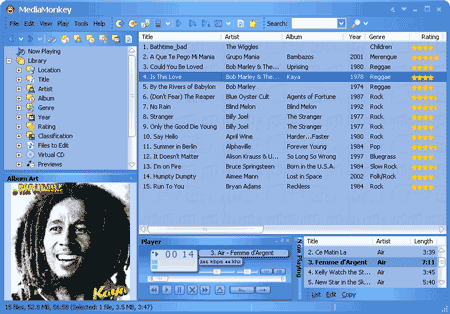
Most users prefer to have Album Art stored in their Tracks' tags, however, this is not supported by all audio formats. An alternative is to store Album Art in the Track's folder, however, this should preferably be done after first organizing Tracks into /Album directories--failure to do so may cause Album Art to be associated to Tracks from other albums on rescans. A third Alternative is to store all Album Art to a single common folder.
The Album Art window allows you to quickly Add/Remove/Edit Album Art:
To edit multiple Album Art images, click Edit > Properties, and select the Album Art tab in the Properties Dialog. All images associated with the track will appear; simply click Add or Remove to change the images associated with the track.
Note that if you attempt to edit the images associated with multiple tracks by selecting several tracks and then clicking Edit > Properties, it is only possible to add images (future versions will allow images for multiple tracks to be displayed, added, or removed).
The simplest means of adding Album Art is by selecting a set of tracks and right-clicking Auto-Tag from Amazon. See Auto-Tag from Amazon.
Related Information: